AVR App Custom Editor¶
Ahe AVR App mode is selected using a custom editor.
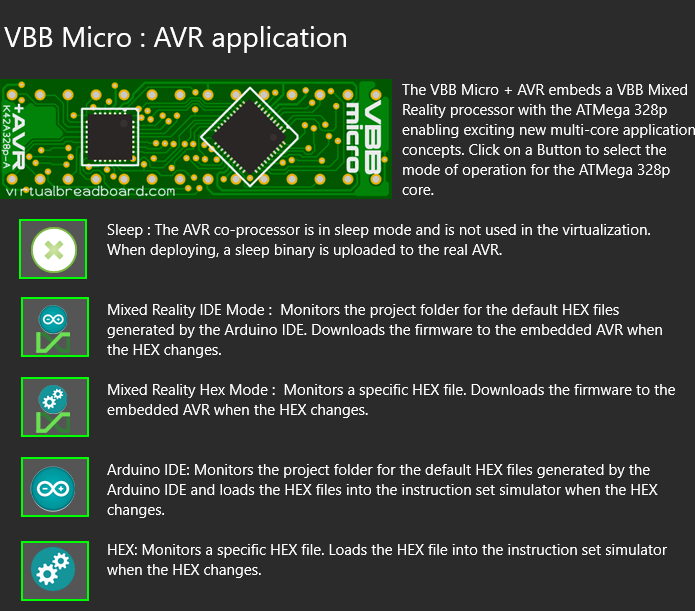
Operation Modes :
Sleep : Keep the AVR processor in sleep mode.
Arduino IDE Monitor : Monitor Arduino IDE code and download to real VBBmicro on change
Arduino HEX Monitor : Monitor a HEX file and download to real VBBmicro on change
Mixed Reality IDE : Monitor Arduino IDE code and download to real VBBmicro on change
Mixed Reality HEX : Monitor a HEX file and download to real VBBmicro on change
Arduino IDE Monitor Mode¶
The Project directory is monitored for the <projectName>.ino.standard.hex hex file that is exported using the Export compiled Binary from the Arduino IDE. The hex file is loaded into the virtual Arduino when a project is launched and also when changes to the hex file are made during virtualization.
To load a new HEX file you should use theArduino IDE Tools->Export Compiled Binary option to generate a new HEX file in the project directory
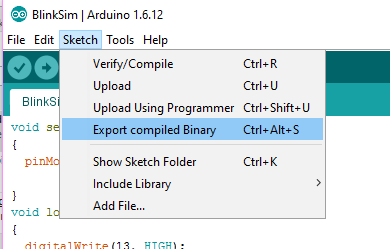
The Arduino project should be in the same folder as the Virtual Breadboard project. So for example if you have created a new project called BlinkSim then the Arduino file should also be called BlinkSim.ino. If your project name uses special characters not supported by the Arduino you can also create an Arduino project called ArduinoApp as a subfolder.
The hex file that is loaded for simulation is the same hex file that can be programmed into a standard Arduino UNO, or an Arduino UNO upgraded with the VBBMicro-47K42A328P. Programming is done directly from the Arduino IDE over the USB Serial connection.
When starting in Arduino IDE Monitor mode the Arduino IDE will launch a new session with this BlinkSim.ino file loaded and will start monitoring the project directory for new HEX files.
HEX Monitor Mode¶

HEX Monitor mode allows you to pick a specific HEX file from the file system to monitor. This allows tools other than the Arduino IDE to be used with VBB. Because of Windows Store Applications security you need to first pick the folder the HEX file you want to monitor is in. This gives the VBB App permission to work with the HEX file. Hence, when you select HEX Monitor mode a picker dialog will popup allowing you locate the HEX file.
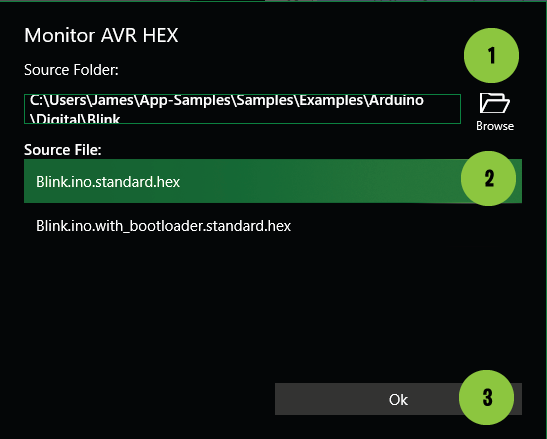
Click the Browse Button to open a FolderPicker to locate the folder containing the HEX
The available HEX files will apear in the list. Select the HEX file to monitor.
Click OK to monitor the HEX.
Mixed Reality IDE Mode¶

The project folder is monitored for the standard Arduino IDE output HEX file as per Arduino IDE Monitor Mode. When the HEX file changes the virtualization is restarted and the HEX file is downloaded the real ATMega328p device over the serial Connection.
Mixed Reality IDE Mode¶

The HEX file as per HEX Monitor Mode. When the HEX file changes the virtualization is restarted and the HEX file is downloaded the real ATMega328p device over the serial Connection.
