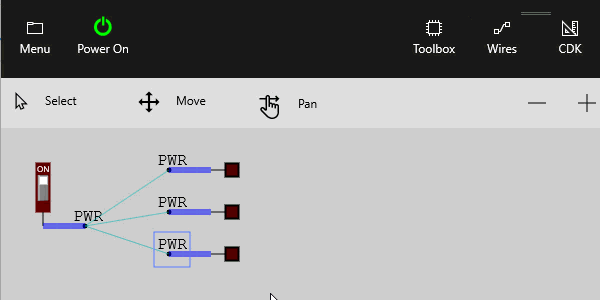Nets¶
Adding a Net¶
Another way to make links between components is to use Net’s. Net’s create a virtual link between all the nets of the same name. Net’s are very useful for creating well organised and readable layouts.
Nets are special purpose components accessed from the net toolbar.
Award: From the Net Toolbar select New Net to place a net and snap it to the end of the topmost right link
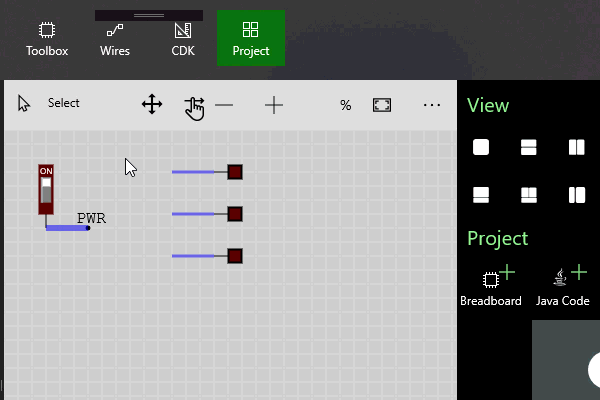
Edit Net Properties¶
Net’s are components and have properties. You can edit the properties to make the net consistent with the layout style.
Exercise: Edit the name of the net to be PWR and change it’s font size to 12
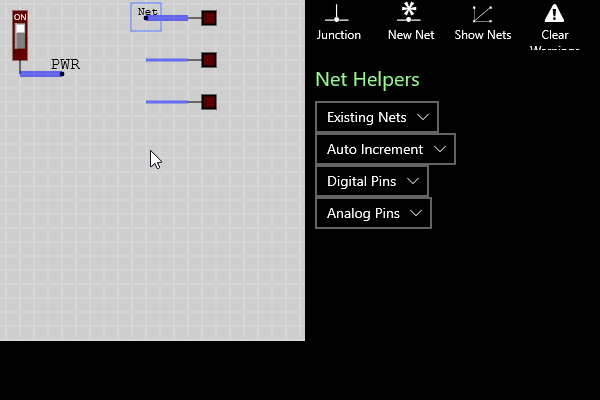
Add Existing Net¶
There is usually several nets of the same name so one shortcut for duplicating an existing net is to use the Existing Nets dropdown list in the Net toolbar.
Award: Locate the Existing Nets list in the Wires tooltab and add a new PWR net snapping it to the second wire.
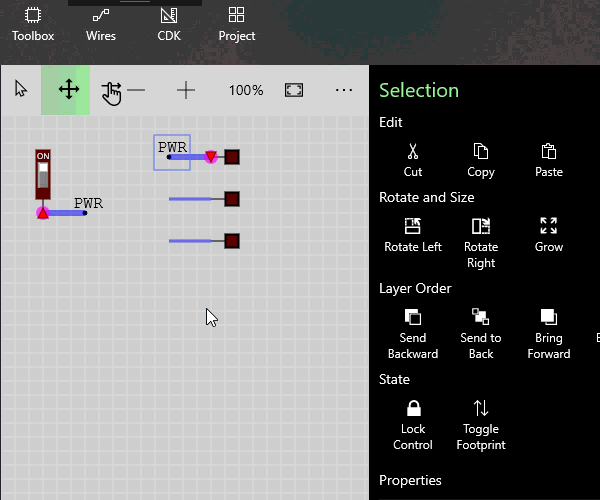
Copy and Paste Net¶
Nets are components so they can be copied and pasted like any other component which is another way to duplicate existing nets.
Award: Select one of the nets, copy and paste it and snap it to the third link to finalise the circuit
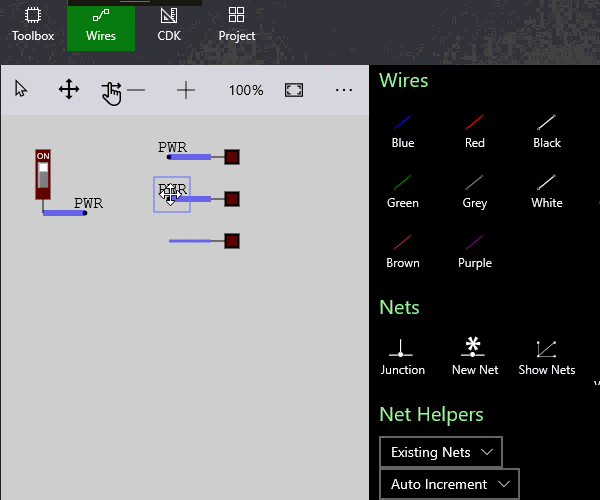
Show Nets¶
Nets are virtual hidden links but it is often useful to be able to visualise the nets. You can show the nets using the Show Nets toggle button
Award: Toggle the Show Nets button to show the hidden nets in the circuit
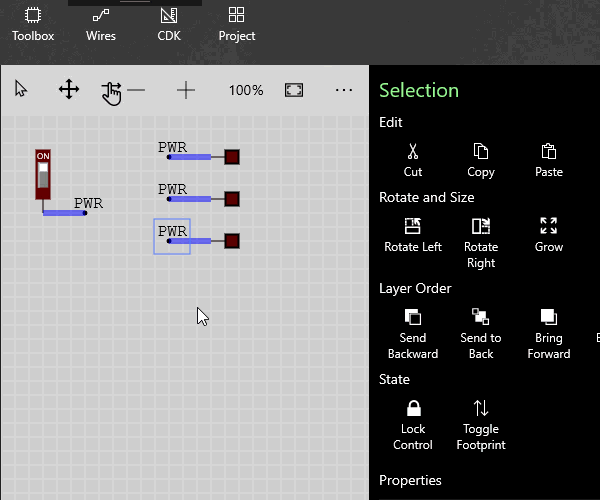
Exercise : Power Up and verify¶
The nets should complete the circuit so that even though there is not a direct link between the pins the LED’s will brighten and darken according to the DIP position just as if there were links