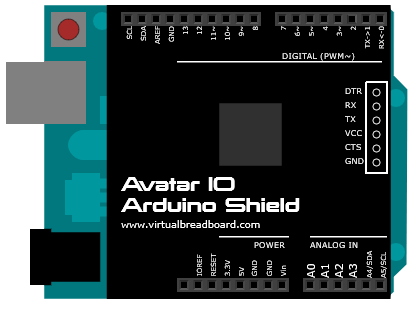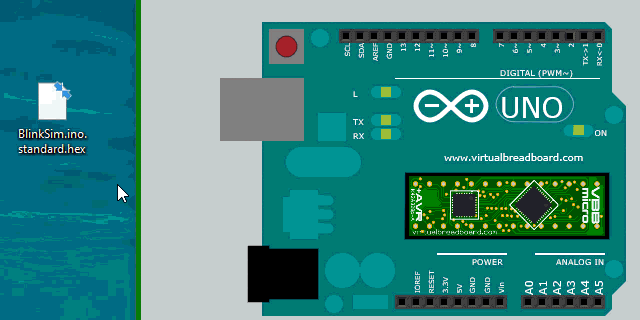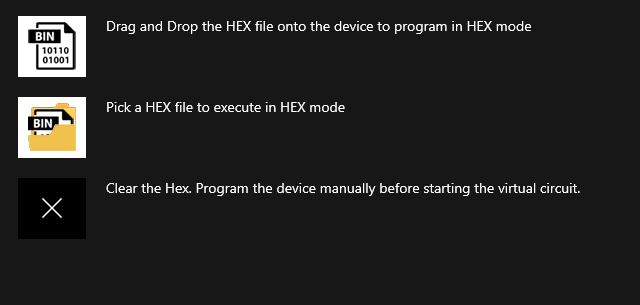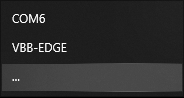Arduino Shield¶
VBB EDGEY Avatar with Arduino Shield footprint.
Breadboard Footprint¶
Schematic Symbol¶
Not available > Roadmap: Bind schematic.
PinOut¶
Pin |
Name |
Description |
|---|---|---|
1 |
0->RX(In) |
Digital 0 and Hardware UART RX pin |
2 |
1<-TX(In) |
Digital 1 and Hardware UART TX pin |
3 |
2 |
Digital 2 |
4 |
3~ |
Digital 3 with PWM output |
5 |
4 |
Digital 4 |
6 |
5~ |
Digital 5 with PWM output |
7 |
6~ |
Digital 6 with PWM output |
8 |
7 |
Digital 7 |
9 |
8 |
Digital 8 |
10 |
9~ |
Digital 9 with PWM output |
11 |
10 |
Digital 10 with PWM output |
12 |
11 |
Digital 11 with PWM output |
13 |
12 |
Digital 12 |
14 |
13 |
Digital 13 |
15 |
A0 |
Analog 0 |
16 |
A1 |
Analog 1 |
17 |
A2 |
Analog 2 |
18 |
A3 |
Analog 3 |
19 |
A4 |
Analog 4 |
20 |
A5 |
Analog 5 |
Properties¶
Property |
Values |
Description |
|---|---|---|
– |
Optional HEX to program on launch |
|
COM | EDGE |
The serial port to connect to the Arduino Host |
|
9600 |
The baud of the Arduino serial passthrough |
|
Generic | Device* |
The baud of the Arduino serial passthrough |
HEX App¶
The HEX App is an optional binary HEX file as produced by the Arduino IDE or other AVR compiler. Using this property allows firmware for the virtual hardware to be saved with the project. On runtime startup the HEX file is programmed into the host device as selected by the HOST property using the EDGEY as an ISP Programmer.
Note : If the HEX does not include a bootloader the device will need to be programmed with a HEX containing a bootloader before being able to be programmable again with the Arduino IDE. When programming the host device using the bootloader using the Arduino IDE or other development tool leave the HEX App property empty.
Property Dialog¶
To attach a HEX directly drag-and-drop the HEX onto the Avatar in the Breadboard. Use the property dialog to:
Use a file picker to locate the HEX
Clear the HEX property
TIP: How to create a HEX¶
When using the Arduino IDE use the following commands to create and locate the HEX file on your computer
Sketch Menu => Export compiled Binary ( Ctrl + Alt + S )
Sketch Menu => Show Sketch Folder ( Ctrl + K )
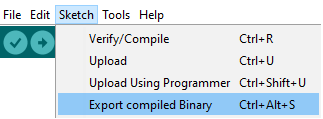
Host¶
There are many different boards that support the Arduino Shield form factor. The Host setting selects a specific device so it can be programmed using the ISP programmer when the HEX property is not empty.
Devices supported by the ISP programmer
Generic : no device - program using 3rd party tool
ATMega328P ( Arduino UNO and compatibles)
ATMega32U4 ( Arduino Leonardo and compatibles)
ATMega328 ( Arduino Duemilanov and compatibles)
ATMega168 ( Arduino Duemilanov and compatibles)