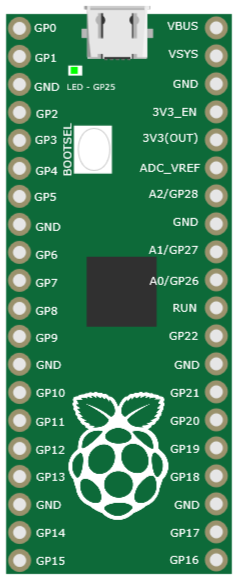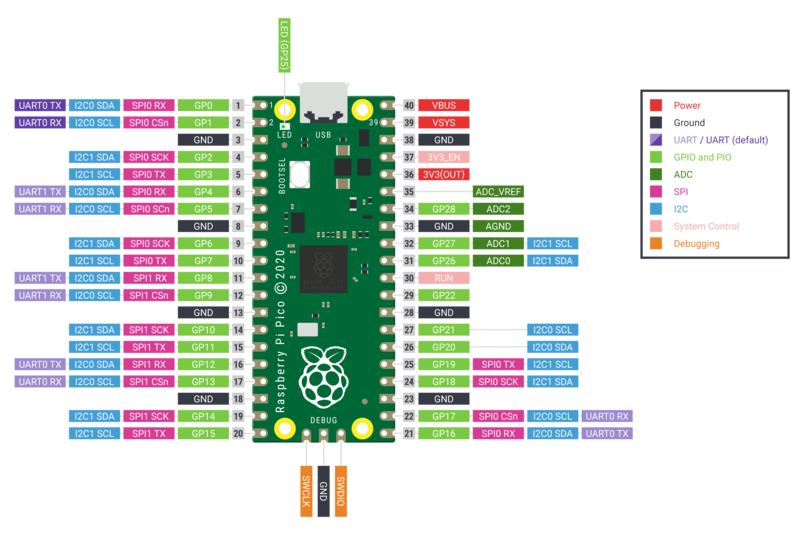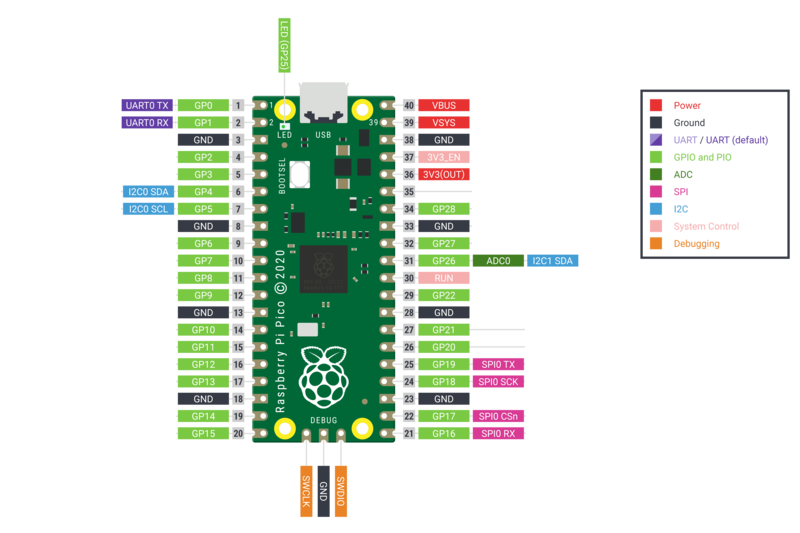Raspberry Pi Pico¶
VBB EDGEY Avatar Breakout with Raspberry Pi Pico footprint.
Breadboard Footprint¶
Schematic Symbol¶
Not available > Roadmap: Bind schematic.
Description¶
The Pico device is connected with the USB pointing toward from the EDGEY when connected.
The pass-thru header pins can be used to connect to components on a physical breadboard at the same time as Virtual Components hosted in Virtual Breadboard.
The Raspberry Pi Pico has multiplexed IO but when mapping to VBB virtual components use the following mappings
PinOut¶
Pin |
Name |
EDGEY |
Description |
|---|---|---|---|
1 |
GP0 |
RX |
Pico UART TX mapped to EDGEY RX |
2 |
GP1 |
TX |
Pico UART RX mapped to EDGEY TX |
3 |
GND |
Ground |
|
4 |
GP2 |
||
5 |
GP3 |
||
6 |
GP4 |
SDA |
|
7 |
GP5 |
SCL |
|
8 |
GND |
Ground |
|
9 |
GP6 |
||
10 |
GP7 |
||
11 |
GP8 |
||
12 |
GP9 |
||
13 |
GND |
Ground |
|
14 |
GP10 |
||
15 |
GP11 |
||
16 |
GP12 |
||
17 |
GP13 |
||
18 |
GND |
Ground |
|
19 |
GP14 |
||
20 |
GP15 |
||
21 |
GP16 |
MISO |
SPI MISO |
22 |
GP17 |
SS |
SPI Slave Select |
23 |
GND |
||
24 |
GP18 |
CLK |
SPI CLK |
25 |
GP19 |
MOSI |
SPI MOSI |
26 |
GP20 |
IO |
|
27 |
GP21 |
||
28 |
GND |
Ground |
|
29 |
GP22 |
||
30 |
RUN |
RESET |
Reset RUN |
31 |
A0/GP26 |
DAC |
|
32 |
A1/GP27 |
||
33 |
GND |
Ground |
|
34 |
A2/GP28 |
||
35 |
ADC_REF |
||
36 |
3V3(OUT) |
||
37 |
3V3_EN |
||
38 |
GND |
Ground |
|
39 |
VSYS |
||
40 |
VBUS |
[*] See Errata
Properties¶
Property |
Values |
Description |
|---|---|---|
COM | EDGE |
The serial port to connect to the Arduino Host |
|
9600 |
The baud of the Arduino serial passthrough |
|
… | Python App* |
The micropython App to download at runtime |
|
COM |
The COM port of the attached NodeMCU device |
Connection¶
The EDGEY serial port COM connection is slected by drop-dropdown
Serial Baud¶
Serial Baud is the communication speed that should be used when calling UART(baudrate=9600, in the MicroPython application. The Avatar will listen to the RX/TX pins and pass-through the serial it is wired up to a UART device in VBB.
Py App¶
When using the built in Python Editor you can link the Python source code by linking it with the Py App drop down. Use <code>…</code> when developing in disconnected mode.
Pico MCU USB¶
The COM port that the Pico device is connected to. Select the device from the drop down. If you associated the COM port with VBB it will have to detach from other tools such as Thonny or serial terminal for it to work.
Useage¶
Disconnected Mode¶
You can develop for Pico with any platform in which case you use the Avatar in disconnected mode.
Set Py App to ..
Set Pico USB to ..
Integrated MicroPython Mode¶
When developing with Micropython
Add a Python App from the Project Ribbon. The default name is PyApp.
Select the newly added App from the Py App dropdown property
Select the correct COM port from the Pico USB from the drop
The Python application will be downloaded automatically using REPL when the application starts
NOTE: The reference examples use MicroPython and many use libraries assumed to be preinstalled using Thonny or similar from the libraries repository.
https://github.com/virtualbreadboard/vbb-micropython