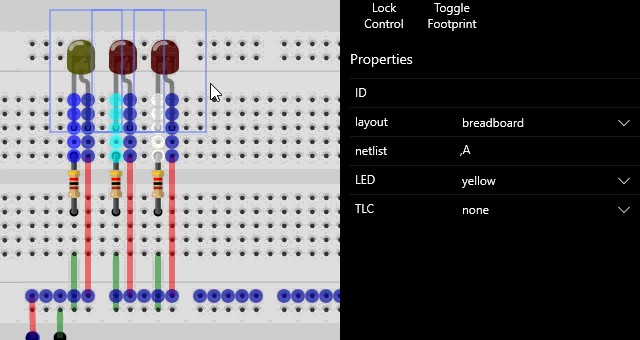Component Properties¶
Component Properties¶
Virtual Breadboard (VBB) applications are collections of components wired together to create models of real electronic circuits. Components have properties which can change the way they look or behave. For example you can change the color of a L.E.D by changing it’s LED color property.
Select Mode Toolbar¶
Before you can change a components properties you need to first select it. There are different editing mode in VBB. Select mode is used when you want to select a component to change it’s properties. When in select mode the cursor will appear as a regular arrow.
Award : Enter Select mode by tapping the Select Button (ShortCut C). The Edit Mode will change to Select.
TIP : If Select is already selected first select Move and then Select.

Select Component¶
Once in select mode you can select components by clicking on them.
Award : Select a L.E.D by clicking on it in select mode. A selected box will appear outlining the selected component
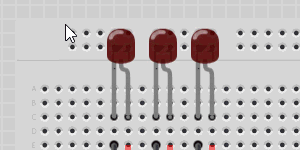
Change Property Value¶
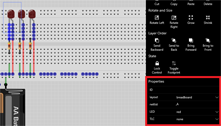
When a component is selected the Properties Editor will become populated with the components property values.
Award: Change the color of the selected LED by selecting a new color from the dropdown list.
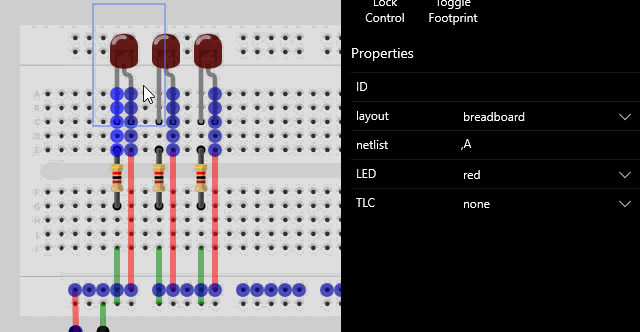
Select a Group of Components¶
You can select more than one component at a time by dragging a selection window around the components to select.
Award : Select all the L.E.D’s by dragging a selection window completely around the LED’s
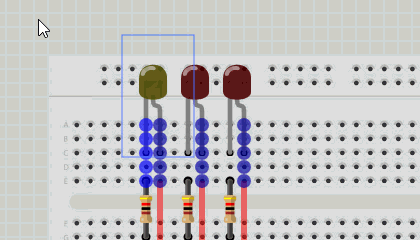
Note: The window must enclose the outer border boundary of each of the components. The outer boundary can be larger than is immediately visible due to hidden visual components. You can see the size of the outer boundary by the selection box shown when selecting the component individually.
Change Group Property Values¶
When there is more than one component shown the properties that are common to all the components are shown in the properties editor. Changing a property changes the value for all components group.
Award : Change the color of all the selected LED’s by selecting a new color from the dropdown list.